Saturday, August 15, 2009
Free office space, room, pocket money, internet, food and advice for startups
Unfortunately its for UK or European startups only but its a great thing. Check out more details here http://blog.businessofsoftware.org/2009/08/the-accidental-incubator.html
Tuesday, July 28, 2009
Enable syntax higlighting for Vim in Ubuntu
Ubuntu comes with a minimal Vim installation known as tiny Vim. This doesn't have features like syntax highlighting and GUI. Tiny Vim is more compatible with Vi because most of the features that Vim adds to Vi are not there. So people looking for standard Vi may like it but I like to have syntax higlighting and to use arrow keys to move in the document rather than ctrl key. So if you want these features you will need to install complete Vim. You can do that using the following command:
sudo apt-get install vim-fullif at some point you want to turn highlighting off, issue following command from inside vim:
:syn offto turn it back on you can use:
:syn onGood luck
Wednesday, May 20, 2009
Solving Skype audio problem in Ubuntu 9.04 (Jaunty)
I installed Skype on Jaunty but my audio was not working even though i was able to record my voice using Sound Recorder. After going through many web pages and trying many solutions the one that finally worked for me is this.
stop skype, open terminal and issue following commands
stop skype, open terminal and issue following commands
- sudo killall pulseaudio
- sudo apt-get remove pulseaudio
- sudo apt-get install esound
- sudo rm /etc/X11/Xsession.d/70pulseaudio
Tuesday, February 17, 2009
Dock Evolution Mail to notification area in Ubuntu
If you are using Evolution for your email needs then you must be aware that Evolution doesn't dock. So either you leave it open, in which case it will be continuously cluttering you window list, or you just close it. But then you wont get new mail notifications. But there is a third option, although Evolution doesn't dock itself, you can use another application called alltray to dock it. alltray can be used to dock any open window to notification area. Its really simple to install and use.
you can install it using
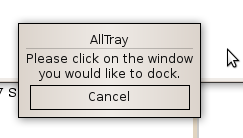 If you dont like this approach and want an application to have notification icon as soon as it starts then you can launch an application with alltray. So for Evolution you can write following command:
If you dont like this approach and want an application to have notification icon as soon as it starts then you can launch an application with alltray. So for Evolution you can write following command:
you can install it using
sudo apt-get install alltrayafter installing just run alltray from command line or Alt-F2 using command
alltraya dialog will appear asking you to select window that you want to dock. it will also change you cursor. when you select a window it will be immediately docked to notification area.
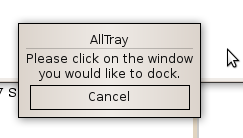 If you dont like this approach and want an application to have notification icon as soon as it starts then you can launch an application with alltray. So for Evolution you can write following command:
If you dont like this approach and want an application to have notification icon as soon as it starts then you can launch an application with alltray. So for Evolution you can write following command:alltray evolutionthis will start evolution and immediately dock it to notification area.
if you want application to show when it starts then you can use --show option for alltray
alltray --show evolutionThere are other alltray options that you may want to use e.g. --sticky for showing application on all desktops, --no-alltray to stop alltray from adding alltray to applications title and etc. use alltray -h for details of available options. You can also change edit the menu entry for evolution in Applications->internet to this command so that whenever you launch evolution it has dock i con
Tuesday, February 3, 2009
Converting .rpm packages to .deb for Ubuntu
If you want to install a package on Ubuntu, but can only find .rpm for it and no .deb then you can use Alien to convert that rpm into a .deb package.
Alien is a computer program that converts between different Linux package formats. It supports conversion between Linux Standard Base, RPM, deb, Stampede (.slp), Solaris (.pkg) and Slackware (.tgz) packages. It is also capable of automatically installing the generated packages, and can try to convert the installation scripts included in the archive as well. The latter feature should be used with caution since Linux distributions may vary significantly from one another, and using install scripts automatically converted from an alien format may break the system.Alien can be installed from universe repository. You will need to enable it first. After enabling universe repo do:
http://en.wikipedia.org/wiki/Alien_(software)
sudo apt-get updateThis will install alien. After installing alien you can convert rpm to .deb using command
sudo apt-get install alien
sudo alien -k package-name.rpmThis will generate a new file named package-name.deb. The -k option is used to keep the version number, otherwise alien will add a 1 to it. Using --scripts option will also include scripts from rpm into .deb.
sudo alien -k --scripts package-name.rpm
Subscribe to:
Posts (Atom)
